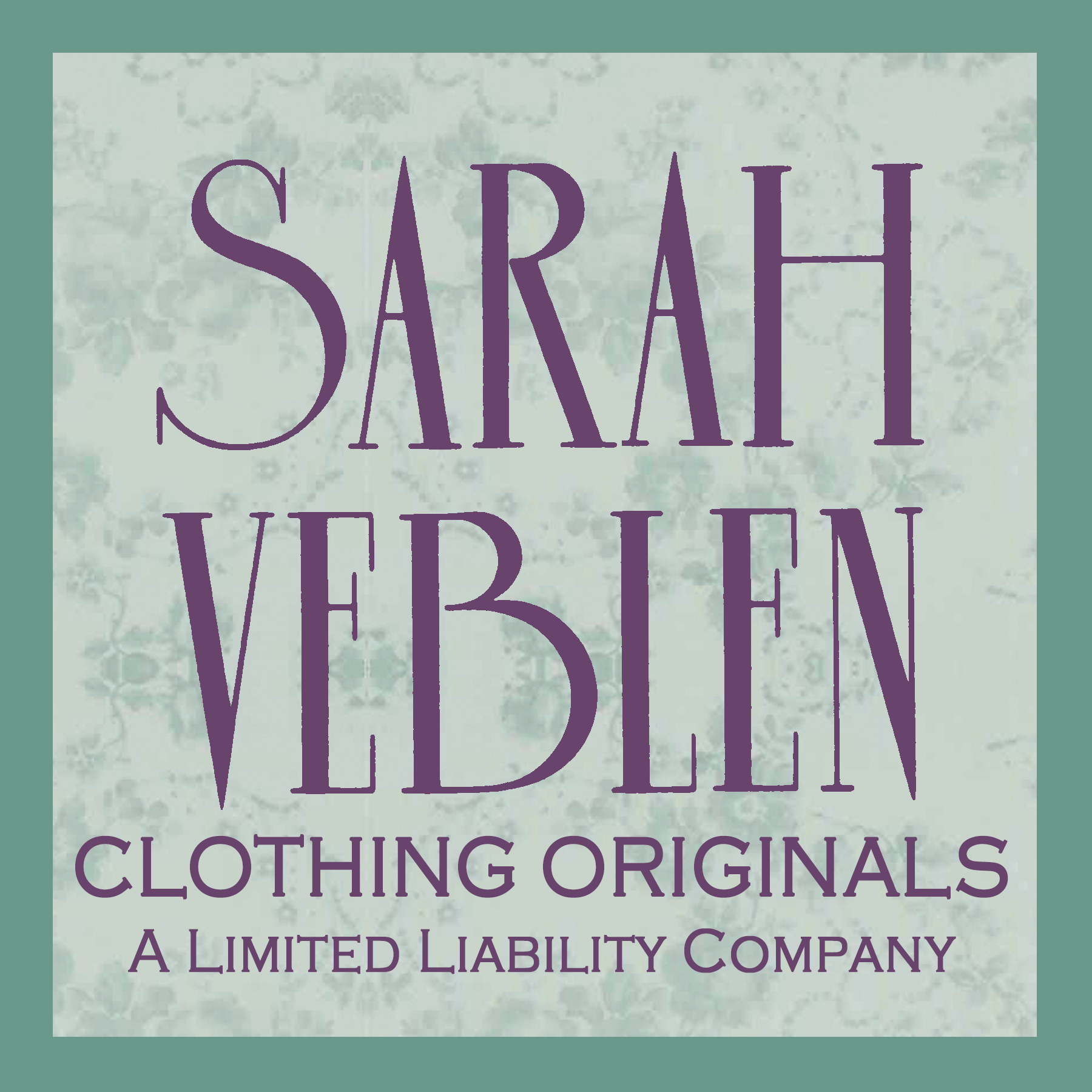What is the difference between the different types of video courses?
My pre-recorded video courses fall into three categories:
- Video Courses -- extensive, in-depth, multi-part live-action series
- Master Classes -- approximately 1-hour, live-action classes on a specific topic
- Instant Access Classes -- approximately 1-hour, classes where I teach from my computer, showing all examples relevant to the topic (of fitting changes, patternwork, designs, etc.) as a series of images
How do I access purchased video courses?
You can view any video courses you have purchased by clicking on the "My Library" section of my website. From there you can click on the course that you want to view and stream the video.
Are there timelines or timelimits in which one must complete a course once one signs up?
These courses are completely self-paced. I provide some suggestions and encouragement via emails, but there is no course schedule or timeline.
How long will I have access to the videos?
The videos are yours forever! You will have lifetime access via the "My Library" section of my website.
Are these courses interactive?
No, but when you are signed up for a course, please contact me via email if you have questions or comments! I give information on how to do this when you sign up for a course as well as several times throughout.
Do you offer options for group pricing and viewing?
I offer group discount pricing for my video courses. I am very supportive of a group of people signing up together, watching the material together, having a "study group" with whom you can talk about the concepts, and sharing ideas and experiences as you learn and try out these skills for yourself. When a group signs up for a course together, each person receives their own individual login and has individual lifetime access to the videos, all at a discounted rate. For group discount pricing, please contact Sarah (courses@sarahveblen.com).
Due to the breadth and nuance of the information in my video courses, such as Fitting Fundamentals, they are not licensed for group viewing (i.e. one person signing up for the course and showing it to a group of people). This is because I feel it is very important that each person in the group has individual access to the videos in order to review and study the concepts. Having taught fitting for decades, I know that fitting is a skill that evolves. After initially being introduced to the concepts and practicing to fit garments on yourself and others, revisiting my information will further your skills even more, because you will pick up on many subtleties that you initially didn't pick up on. Being able to return to the material, as needed when questions come up or later along one's path when one's skills have developed further, is key.
I signed up for a course but I'm not getting any emails. What's going on?
Most likely, the emails went to your "junk" or "spam" folder.
- Please check your Junk/Spam folder(s).
- If you use "Updates" or "Promotions" tabs in Gmail to organize your inbox, the emails may have gone into one of these tabs. Please check there.
- Search for an email sent from the address courses@sarahveblen.com.
- Please also add courses@sarahveblen.com to your email contacts (follow the instructions in the next drop down section if you need them).
If you have tried all of these steps and you still can't find anything, please do contact me at courses@sarahveblen.com and I or a team member will respond as soon as possible, mostly likely within 1-3 business days.
Help! How do I add courses@sarahveblen.com to my email contacts?
When you sign up for a course, you will receive emails that will contain course login information. To ensure that these do not get sent to your junk or spam folder, be sure to add courses@sarahveblen.com to your email contacts.
If you need directions for how to do this, please do an internet search for instructions for your particular email provider, as the procedure is slightly different if you use gmail vs. apple mail vs. yahoo, etc.
Simply go to Google and type in:
- the name of your email provider (gmail, apple mail, yahoo, etc.)
- add the phrase: how to add an email address to your contacts
Follow the instructions from your email provider's help page.
What is Zoom?
My live video classes are run through the online video conference platform, Zoom, which is a free and easy-to-use program, available for computers (desktops or laptops), tablets, and smartphones.
You must install the Zoom program in order to use it, and I recommend doing this ahead of time.
How do I download Zoom?
For computers (desktops or laptops): The Zoom program will download to your computer, either automatically when you join your first Zoom meeting, or it is available for manual download here (click the Download button under “Zoom client for meetings”, and follow all prompts).
For tablets or smartphones: Download the Zoom application from the App Store on your device (available for iOS and Android). The app is listed under the name “ZOOM Cloud Meetings” and has an icon with a white camera on a blue background.
What device is best to use for your live classes?
Please be aware that I use examples of garments and images as part of my teaching materials in most classes and this means that a larger screen size is preferable so that you can adequately see any teaching materials. Therefore I recommend using a computer or tablet to participate. I do not recommend using a smartphone, but one can be used as a last resort if you find yourself away from your computer or tablet at the time of the lesson.
What if I don’t have a camera or microphone associated with my computer? Can I still participate?
Most computers are outfitted with cameras and microphones these days, but if you do not have a camera and/or microphone associated with your computer, that is okay!
If your computer doesn’t have a camera, you will still be able to see the video of Sarah teaching and all of the class content; she just won’t be able to see you.
If your computer doesn’t have a microphone, Zoom offers an option to call in via phone. In this case, you’d be watching the live video on your computer, and anytime you’d want to participate, you’d be speaking through your phone. You can also type in your questions through the “Chat” function if you don’t want to call in.
How do I join a class?
When you register for a live video class with me, you will receive an email with a PDF that has a “meeting link” inside, which you will click at the start time of the class. When you click or tap that meeting link, it will automatically open the Zoom program on your computer or tablet and connect you via video to me and the other participants in the class.
If you click the link and nothing happens, try highlighting the link, copying and pasting it into a blank web browser page, and hitting enter or return.
Will classes be recorded so I can refer back to them later?
I care about the privacy of my students, therefore I record classes with the permission of all participants. I make these recordings privately available online to only the class participants so that they can go back and access the class material as needed.
I do not give out recordings of classes to people who were not registered for that class prior to the class being held. If you are interested in a class topic that I have already run, please just let me know — I am more than happy to run it again.
Help! I'm having trouble with figuring out Zoom
If you are having trouble with Zoom beyond what I have outlined here, please use their website's help pages. They have a helpful "Getting Started" troobleshooting guide as well as more advanced tutorials for anyone who is interested.