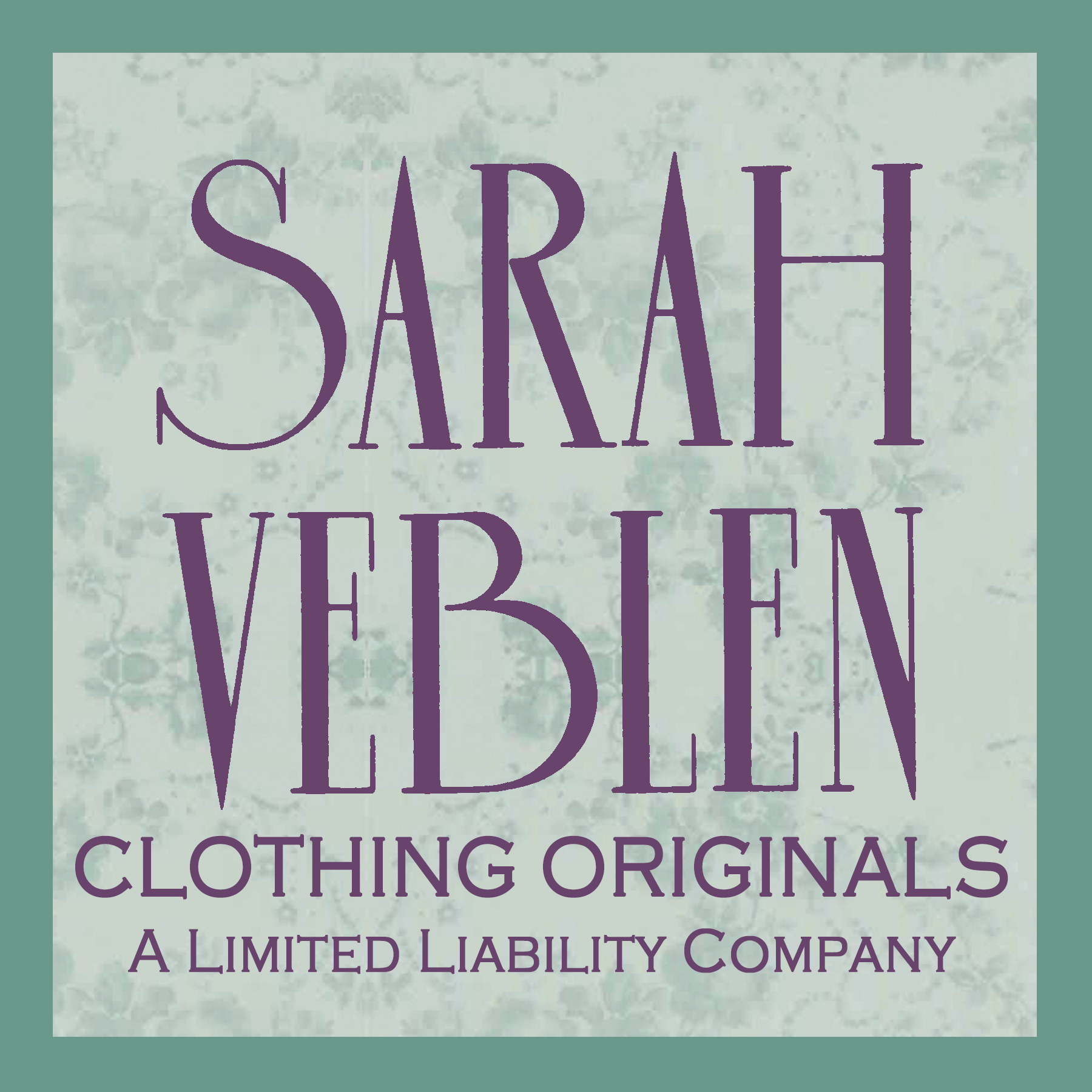Live Video Class
FAQs:
What is Zoom?
My live video classes are run through the online video conference platform, Zoom, which is a free and easy-to-use program, available for computers (desktops or laptops), tablets, and smartphones.
You must install the Zoom program in order to use it, and I recommend doing this ahead of time.
How do I download Zoom?
For computers (desktops or laptops): The Zoom program will download to your computer, either automatically when you join your first Zoom meeting, or it is available for manual download here (click the Download button under “Zoom client for meetings”, and follow all prompts).
For tablets or smartphones: Download the Zoom application from the App Store on your device (available for iOS and Android). The app is listed under the name “ZOOM Cloud Meetings” and has an icon with a white camera on a blue background.
What device is best to use for your live classes?
Please be aware that I use examples of garments and images as part of my teaching materials in most classes and this means that a larger screen size is preferable so that you can adequately see any teaching materials. Therefore I recommend using a computer or tablet to participate. I do not recommend using a smartphone, but one can be used as a last resort if you find yourself away from your computer or tablet at the time of the lesson.
What if I don’t have a camera or microphone associated with my computer? Can I still participate?
Most computers are outfitted with cameras and microphones these days, but if you do not have a camera and/or microphone associated with your computer, that is okay!
If your computer doesn’t have a camera, you will still be able to see the video of Sarah teaching and all of the class content; she just won’t be able to see you.
If your computer doesn’t have a microphone, Zoom offers an option to call in via phone. In this case, you’d be watching the live video on your computer, and anytime you’d want to participate, you’d be speaking through your phone. You can also type in your questions through the “Chat” function if you don’t want to call in.
How do I join a class?
When you register for a live video class with me, you will receive an email with a PDF that has a “meeting link” inside, which you will click at the start time of the class. When you click or tap that meeting link, it will automatically open the Zoom program on your computer or tablet and connect you via video to me and the other participants in the class.
If you click the link and nothing happens, try highlighting the link, copying and pasting it into a blank web browser page, and hitting enter or return.
Will classes be recorded so I can refer back to them later?
I care about the privacy of my students, therefore I record classes with the permission of all participants. I make these recordings privately available online to only the class participants so that they can go back and access the class material as needed.
I do not give out recordings of classes to people who were not registered for that class prior to the class being held. If you are interested in a class topic that I have already run, please just let me know — I am more than happy to run it again.
Help! I'm having trouble with figuring out Zoom
If you are having trouble with Zoom beyond what I have outlined here, please use their website's help pages. They have a helpful "Getting Started" troobleshooting guide as well as more advanced tutorials for anyone who is interested.